As you might have seen down in your system tray, the area by your clock… a little Windows 8 looking icon. If you click on it, it’s a Windows 10 upgrade window asking you to register to be on the list for the upgrade on July 29th or after.
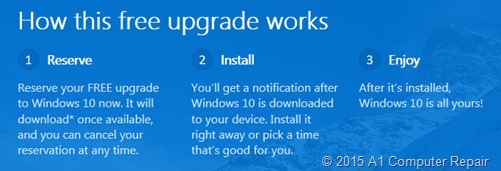
If you register, it will be downloaded to your computer when it’s released. If and when you chose to install it is up to you. If you chose to install it, please read my notes below as upgrading can change your computer completely and you need to know what can happen.
If you have Windows 7 and are completely happy with how your system runs right now, there is no need to do a windows 10 upgrade and you can ignore this message. Which is recommended for business computers.
Technicians are already preparing for what can happen to your computer, before and after the windows 10 upgrade.
Possible Windows 10 Upgrade Issues
Here is a list of issues to be ready for.
- The upgrade, as with any software upgrade could not install correctly and leave your computer in a state of not functioning. Meaning, that you cannot log in, cannot boot to Windows, or view your monitor (graphic issues from drivers malfunctioning, etc.). As we do not know what can happen, we recommend you be prepared for the worse.
- The upgrade might install just fine but leave you with no programs or any of your current settings.
- The upgrade might install just fine and you might have all of your programs and settings, but your drivers for your printers, webcams, scanners, etc. might not work.
- The upgrade might install correctly and everything seems to work, but some of your critical business software might not work correctly.
- Before doing any upgrade, have all of your installation disks ready in case you need to reinstall programs.
- Be sure to have all of your online software subscriptions and passwords ready in case you need to reinstall them.
Tips from Techs
- Do not download and install the windows 10 upgrade on the very first day you have it available.
- We recommend waiting it out until the bugs are figured out.
If you own a business, you should have the following done on your computer prior to any upgrades:
- Full system image of your computer (this will allow a full restore to before the upgrade, including operating system, programs, setting,s and data). If the Windows 10 upgrade goes bad or you dislike it, you can go back in time.
- If you don’t opt for full system image, at least have a good backup of your current data before any upgrade. There is no promise that an upgrade will keep your data!
If you are a home user, we still recommend the full system image, but due to cost… many home users just want their data backed up. But considering how many home users have custom software for their music, videos, and games, it’s worth a full system image.
If you feel you need help, please contact us at A1 Computer Repair at (530) 903-8838. We can help you remotely set up a software program to do a full system image. You will need an external hard drive for this installation.
This article was reprinted with permission from Call That Girl Tech Support & Office 365 Consulting.



